E-Residency association with an existing legal person
How to Link Your Existing Company with Your Estonian Personal ID Code
If your company’s data in the Estonian Business Registry reflects a foreign personal code or a date of birth, but you’ve logged into the e-Business Portal using your e-Residency card, your company might not appear in the “My Dashboard” list. This happens because the system cannot automatically match foreign personal identification numbers with Estonian ID codes.
The solution is straightforward: you need to update your details in the registry. This guide explains how to link your Estonian personal ID code to your company in the e-Business Portal.
Step-by-Step Guide
Step 1: Log in to the e-Business Portal
Visit the e-Business Portal and log in using your e-Residency card or Smart-ID. Both options provide secure access to Estonia’s digital services. Once logged in, navigate to the “My Dashboard” section.
Step 2: Search for Your Company
If your company isn’t listed in your dashboard:
- Go to the left-hand menu and click “Search for a legal person.”
- Enter your company’s registry code or name in the search bar.
- In the search results, click your company’s name to open its profile.
- Select “Change data” to start the amendment process.
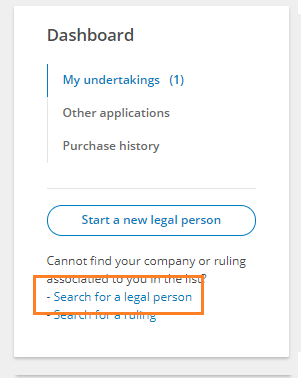
Description: Example of how to search for a legal entity using the registry code or company name.
Step 3: Update the Personal Identification Number
- Navigate to the “Persons” section of your company’s data.
- Find your name in the list of board members or shareholders.
- Click “Change” next to your name.
- Update the country of your personal identification number to Estonia.
- Replace your foreign personal code or date of birth with your Estonian ID code.
Step 4: Add Supporting Documentation
- Go to the “Documents” section.
- Upload a supporting document, such as a free-form letter, stating your request to update the board member and shareholder details with the Estonian ID code.
- The document must:
- Clearly state the desired changes.
- Include your full name, registry code, and other relevant details.
- Be digitally signed.
- The document must:
- Choose “Resolution of the Body” as the document type.
Step 5: Confirm and Submit the Application
- Review all the entered information to ensure accuracy.
- Digitally sign the application by pressing “Sign”.
- Confirm that no state fee is required for this specific update. If prompted, double-check that the operation is free.
- Submit the application by clicking “Submit application.”
Step 6: Wait for Registrar Approval
The registrar will process your request within 1-5 working days. Once the update is complete, your company will appear in the “My Dashboard” section of the portal.
Why Linking Your ID Code Matters
Linking your Estonian personal ID code to your company is essential for:
- Accessing and managing your company data directly in the portal.
- Ensuring compliance with Estonian regulations.
- Simplifying administrative tasks, such as filing annual reports or updating company details.
Important Notes
- Free of Charge: Updating your personal identification number is free. If you see a fee prompt, ensure it’s not required for this operation.
- Accuracy Matters: Double-check all details in your application. Incorrect data may delay processing.
- Processing Time: The average processing time is 1-5 working days, but delays can occur during busy periods.
Take Action Today!
Don’t delay in linking your Estonian personal ID code to your company. The process is straightforward, and the benefits far outweigh the effort required. By completing these updates, you set the foundation for smooth and compliant operations for your e-Residency business.
What to Do If You Encounter Issues
If you face difficulties while updating your data or linking your company to your Estonian ID code, there are several resources available to assist you:
- Help Center: Visit the e-Business Portal Help Section for step-by-step instructions and detailed guides.
- Contact Support: Reach out to the Estonian Business Registry’s support team via their Contact Page for personalized assistance.
© Dalanta OÜ. All Rights Reserved.
